Linarc lets you download plan sheets with the selected markups in PDF or image format. Downloading a plan sheet with markups helps you share the latest revisions and field updates with your team or stakeholders. It ensures that everyone has access to the most accurate version of the plan, complete with notes and highlights. This feature also serves as a record of changes made during the project for future reference.
To download a plan sheet with markups:
- Ensure you have the plan sheet open with the selected markups. If not:
- Click the app launcher icon
 in the top-right, then select 'Documents.'
in the top-right, then select 'Documents.' - Click 'Plans' at the top and choose 'Plan Sheets' on the left.
- Open the plan sheet you want to download by clicking its thumbnail.
- Use the 'Search' box at the top-left to search for a specific plan sheet using sheet name or sheet number as your search criteria
- Click 'Existing Markups' and select the markups you want to include in the download copy. See View Markups if you need guidance on selecting the markups you want to view on the plan sheet
- Click the app launcher icon
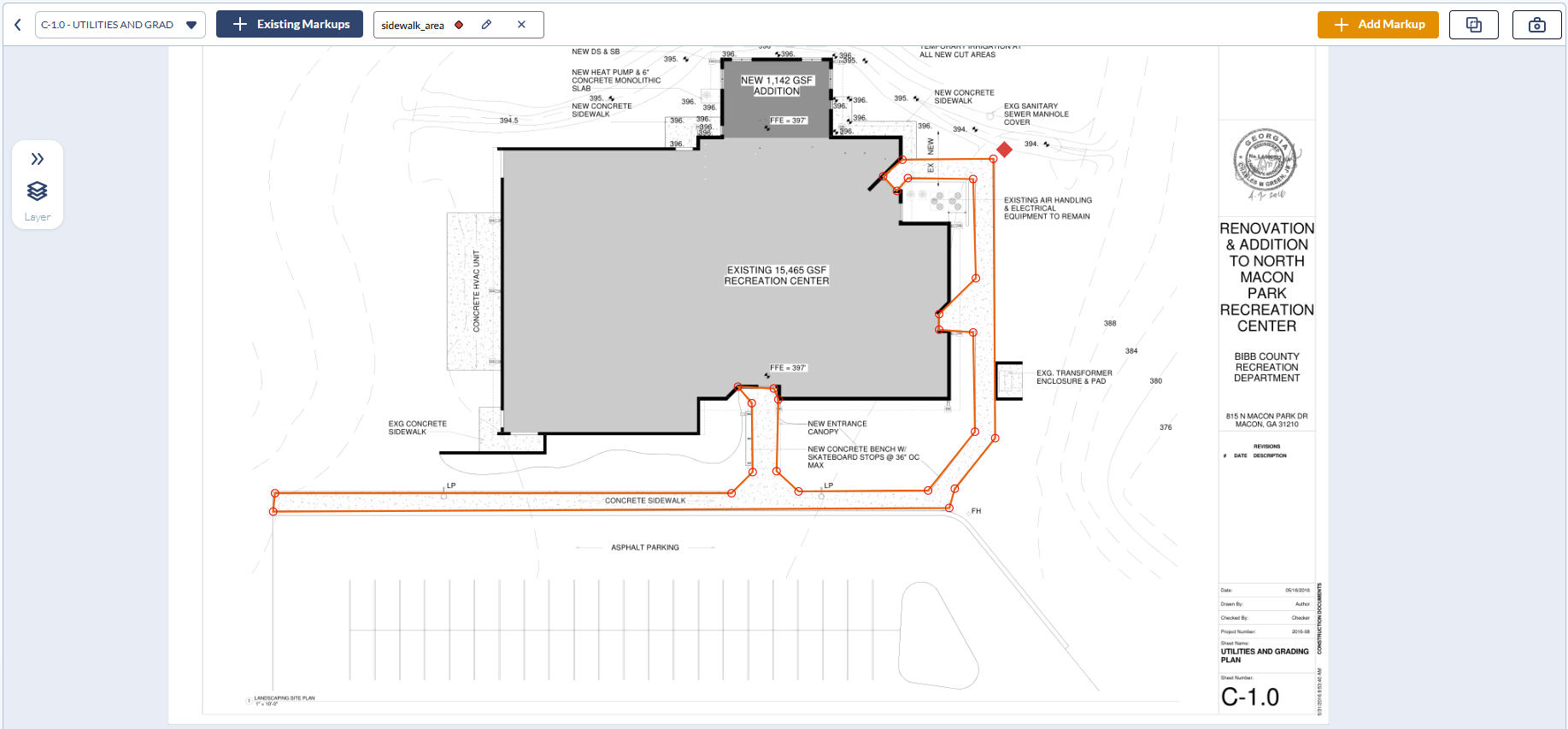
- Click the
 'Snapshot' button at the top-right to save a local copy of the marked-up sheet for sharing and record-keeping
'Snapshot' button at the top-right to save a local copy of the marked-up sheet for sharing and record-keeping
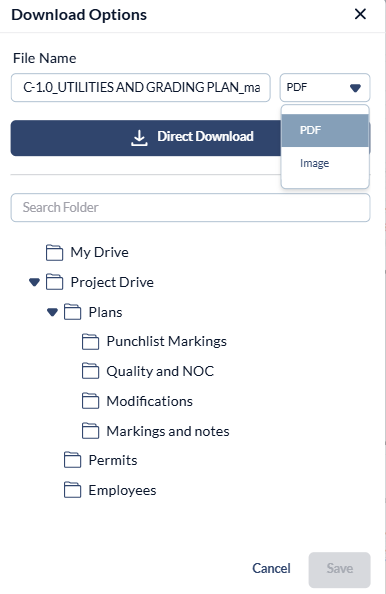
- File Name - The filename is automatically set to the plan sheet name. Enter your preferred name in the text box to override the default.
- Select the file type (PDF or Image) from the drop-down in which you want to download the markup.
- Click the 'Direct Download' button to save the file directly to your device.
You can also save the file on Linarc's cloud-based project file repository. This allows you to share it with other team members. The folder's access permissions determine which team members can view or edit the file.
- Company Drive - Share with the project team members from your organization:
- Select the folder that corresponds to your company name
- Navigate to the desired folder and click 'Save.'
- Project Drive - Share with the construction team members from any stakeholder organization:
- Select 'Project Drive'.
- Navigate to the appropriate folder and click 'Save.
Was this article helpful?
That’s Great!
Thank you for your feedback
Sorry! We couldn't be helpful
Thank you for your feedback
Feedback sent
We appreciate your effort and will try to fix the article