The look-ahead schedule provides clear insights into what lies ahead, ensuring better planning and smoother project execution. Linarc's intuitive scheduler allows project managers to create and manage look-ahead schedules for any defined duration, typically spanning two or three weeks or customized to fit project needs.
- The scheduler automatically pulls tasks planned and currently in progress for the selected time frame based on the defined planned start and end dates.
- The look-ahead view also provides detailed labor resource requirements for each task on a daily basis, enabling proactive workforce planning.
- General Contractors- Create and view scheduled tasks for various subcontractors and stakeholders, directly sourced from the master schedule.
- Subcontractors/ Standalone contractors - Create and Access task schedules specific to their company within the chosen period from their contractor schedule.
Pre-Requsites:
- Required tasks, subtasks and activities are added to the schedule and publised.
- A budget/contract with the list of work items and their planned cost amounts are uploaded to the project and locked.
- Cost is allocated to each work item or tasks accordingly
Use the following links to jump to the sections you need help with:
- Create a Look Ahead Schedule
- Add Tasks to the Look Ahead
- Remove Tasks from the Look Ahead
- Publish the Look Ahead Schedule
Create a Look Ahead Schedule
- Ensure that you are on the 'Schedule' module of the project. If not:
- Click the app launcher icon
 in the top-right and select 'Schedule'
in the top-right and select 'Schedule'
- Click the app launcher icon
- Select 'LookAhead' from the left
- Click the 'Create' button on the top right
A default, lookahead schedule for the next three weeks from the current date is created.
- Set up the duration for which you want to view the lookahead schedule using the calendar
- Click the date-range field at the top
- Select the start and end dates of the desired time period
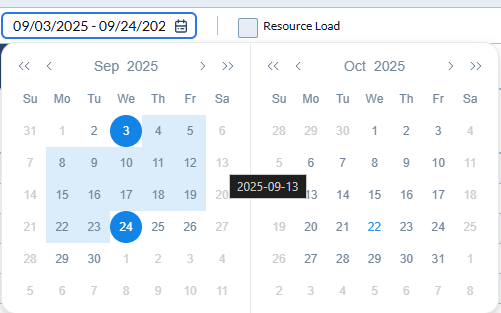
Note: You can select upto 12 weeks period to view the look-ahead schedule.
The table displays a list of leaf-level tasks from the WBS (Work Breakdown Structure) hierarchy that fall within the defined time period.
Each task is mapped against the scheduled days, with an ‘X’ mark indicating the specific days when the task is planned for execution.
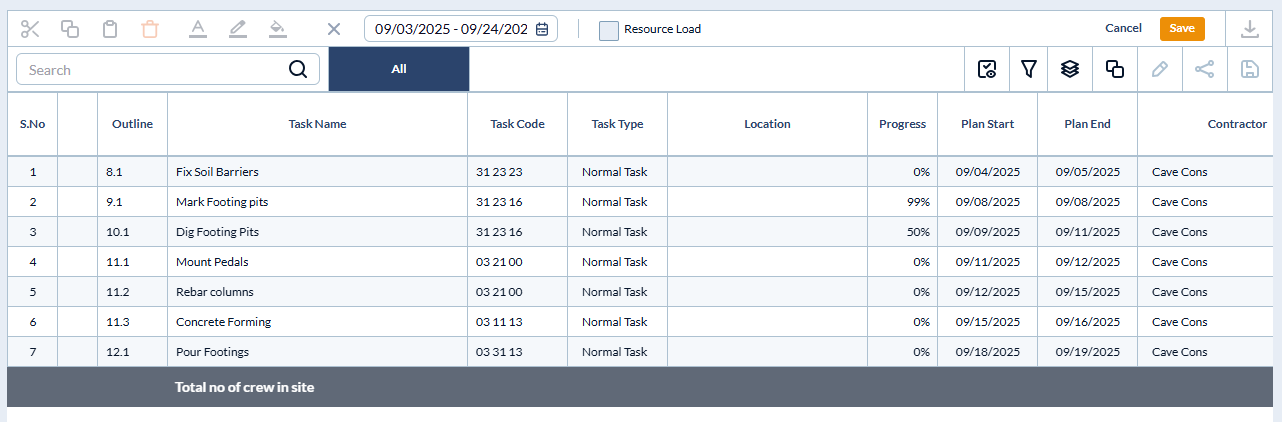
- Click the 'Save' button on the top right to save the current schedule as a draft.
- Enable the 'Resource Load' checkbox to view the labor needed for each task on each day.

Labor Requirement Calculation: The labor requirement for each task is calculated by dividing the estimated total man-hours by the planned task duration. This gives the daily man-hour target, which is then used to determine how many crew members are needed per day. Example Calculation * Estimated total man-hours: 560 * Planned task duration: 10 working days Step 1: Calculate daily man-hour requirement 560 man-hours ÷ 10 days = 56 man-hours per day Step 2: Convert daily man-hours to crew count Assuming each crew member works 7 hours per day: 56 man-hours per day ÷ 7 hours per crew member = 8 crew members Therefore, 8 crew members are required each day for the duration of the task. To ensure adequate workforce coverage, any fractional crew count resulting from the calculation is rounded up to the next whole number.
Add Tasks to the Look Ahead
You can add new tasks from the project schedule to the Look Ahead if they should be included in the selected period but are currently scheduled for a different timeline.
- Click the 'Add Task' button on the top right
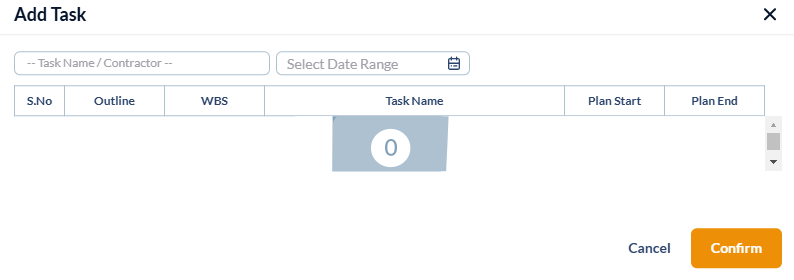
- Search the task by its name or use the date picker to view the list of tasks in a specific date range.
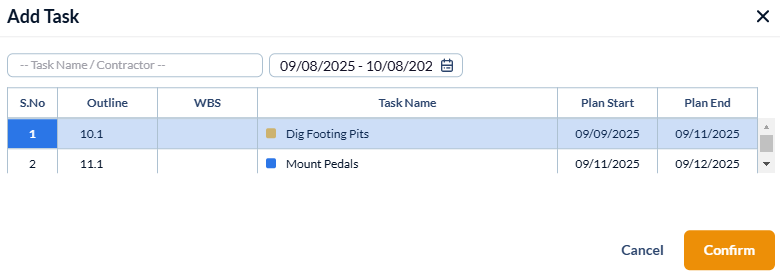
- Select the tasks and click 'Confirm'
Remove Tasks from the Look Ahead
You can remove tasks from the lookahead—whether they were imported from the project schedule or added manually—for various reasons, such as material or resource shortages, feasibility issues, weather conditions, and more.
- Click the serial number of the task to select
- Use 'Ctrl' or the' Shift' key on your keyboard to select multiple tasks at once
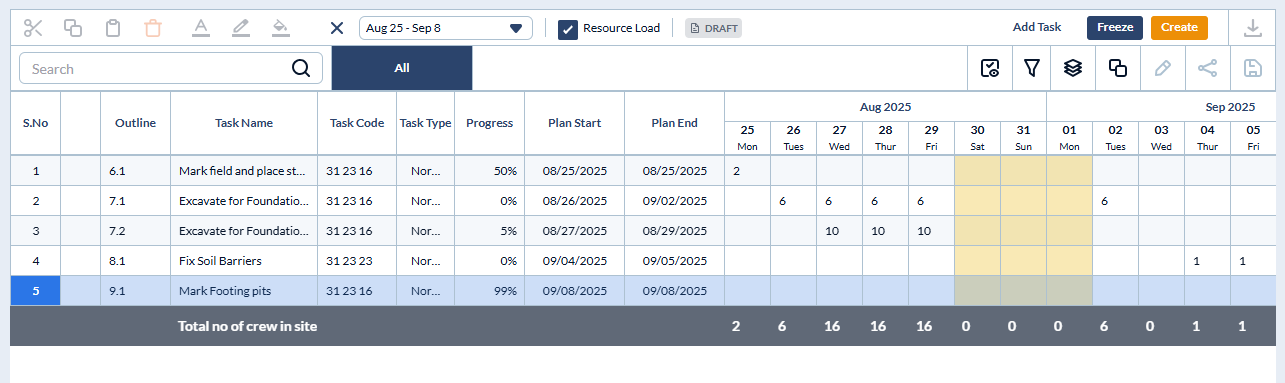
- Click the X on the toolbar on the top right to remove the task from the Look Ahead schedule

The Look Ahead schedule is saved as a draft by default.
Publish the Look Ahead Schedule
Once finalized, it must be frozen to publish and push it to the field.
- Click the 'Freeze' button on the top right
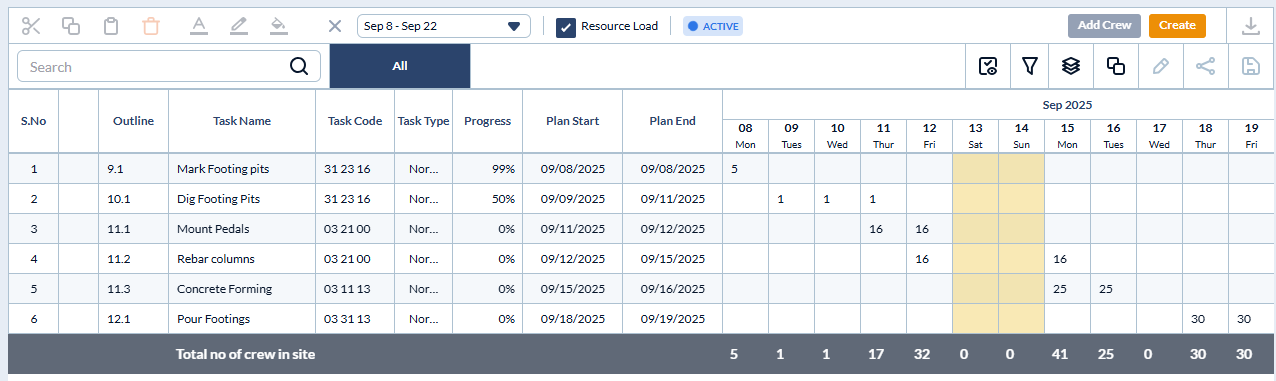
- Once a new Look Ahead schedule is published, the completed or in-progress schedule is moved to 'Closed' status.
- You can view previous Look Ahead schedules at any time using the date range drop-down at the top of the table.
- The published Look Ahead schedule becomes available to site superintendents and foremen on their mobile devices.
- Field teams can assign crew members and update task progress directly from the field.
- Project managers can also assign specific crew members from the office, which is useful for tasks requiring special skills or close supervision. For detailed steps on assigning crew from the office, see Assign Crew to Tasks in the Look Ahead.
Was this article helpful?
That’s Great!
Thank you for your feedback
Sorry! We couldn't be helpful
Thank you for your feedback
Feedback sent
We appreciate your effort and will try to fix the article