The Labor Cost screen gives you a clear breakdown of workforce expenses for each task, comparing actual labor costs up to the latest reported progress with the planned budget. These include normal scheduled tasks, T&M work, change order work and more. The data is generated automatically based on crew hours and individual wage rates.
- Accurate Cost Tracking: View real-time labor expenses calculated from reported work hours and wage rates.
- Plan vs. Actual Comparison: Monitor how current labor spending aligns with the project’s planned estimates.
- Better Cost Control: Identify trends early and make informed decisions to keep labor costs on track.
To view the labor cost report
- Ensure that you are in the 'Analytics' screen. If not
- Click the App Launcher button
 in the top-right corner.
in the top-right corner. - Select 'Finance' from the dropdown menu.
- Select 'Analytics' on the top and 'Job cost' on the left
- Choose the 'Labor' tab to open the miscellaneous cost report
- Click the App Launcher button
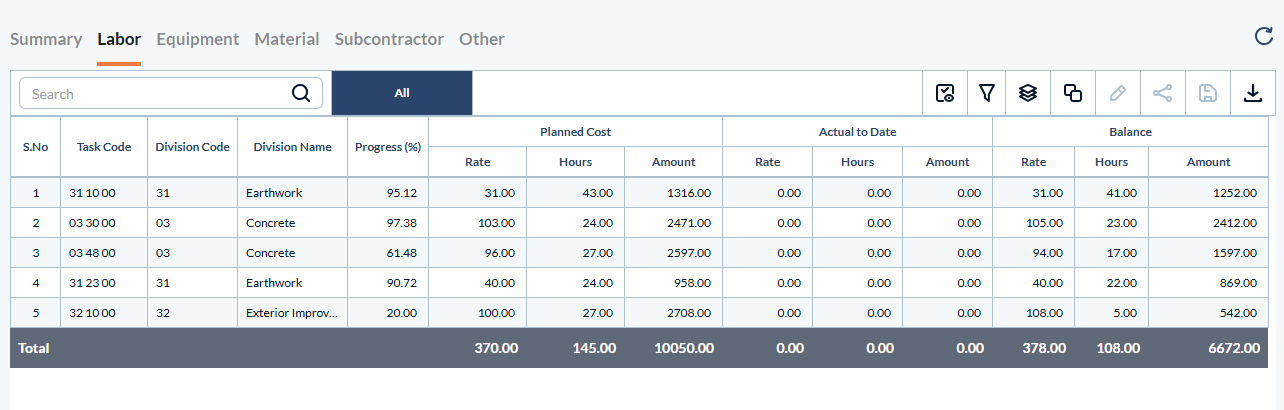
- Task Code – A unique identifier assigned to a specific cost item or activity.
- Name – The descriptive label of the task, activity, or cost item.
- Division Code – The standardized numerical code of the discipline of work as per the CSI MasterFormat. Applicable only if your company's cost codes are inherited from the CSI MasterFormat.
- Division Name – The descriptive name of the discipline of work.
- Progress – The percentage of work completed for the task.
- Planned Cost– The budgeted or estimated cost for completing the task as per the project plan.
- Rate – The estimated per-hour labor cost for the task, calculated based on total planned hours and total planned labor cost.
- Hours – The total number of labor hours planned for the task.
- Amount – The total planned labor cost for the task.
- Actual to Date– The cumulative cost incurred for the task from the start of the project up to date.
- Rate – The effective per-hour labor cost calculated from the actual incurred cost.
- Hours – The total number of labor hours logged by all crew members for the task.
- Amount – The cumulative labor cost incurred from the start of the project to date.
- Balance – The remaining budget available for the task, calculated as the planned cost minus the actual cost incurred to date.
Tasks that haven’t started or have no reported progress are highlighted, making it easy to anticipate and assess the future expenditures associated with those items.
Search, filter and sort options:
- Use the 'Search' box located at the top left to find any project using any value from the table as search criteria
- Hover over a column header and use the sort icon to sort the table in ascending or descending order of the entries in that column
- Right-click the column header and customize the display and order of the columns as you wish
- The options at the top right allow you to filter the entries, and manage personalized and customized views of the table. Use the links below to learn more about these:
View Groups and Subtotals
- You can get totals and subtotals of numerical data for any selected set of records by grouping and applying nested grouping. Use the
 icon at the top right to organize the data by column headers.
icon at the top right to organize the data by column headers. - The system automatically aggregates relevant numerical values, giving a structured breakdown and a clear view of the grand total distribution. See Group and Organize Items in a List View for more details
Download as Excel Sheet
- Click the
 button at the top right to save a local copy of the list in Excel format for sharing and record-keeping. See Download List Views and Logs in Excel Format for more details.
button at the top right to save a local copy of the list in Excel format for sharing and record-keeping. See Download List Views and Logs in Excel Format for more details.
Was this article helpful?
That’s Great!
Thank you for your feedback
Sorry! We couldn't be helpful
Thank you for your feedback
Feedback sent
We appreciate your effort and will try to fix the article