The 'Plan Sets' lets you view, manage and publish the draft plans and plan sets that are uploaded to a project.
To open the draft plan sets
- Ensure you're on the Plan Sets screen. If not:
- Click the app launcher icon
 in the top-right, then select 'Documents'
in the top-right, then select 'Documents' - Click' Plans' on the top and choose 'Plan Sets' on the left
- Click the app launcher icon
The 'Plan sets' screen shows the plan sets that were uploaded. You can add new plan sheets or a revised plan set to a set and publish them to share with the team.
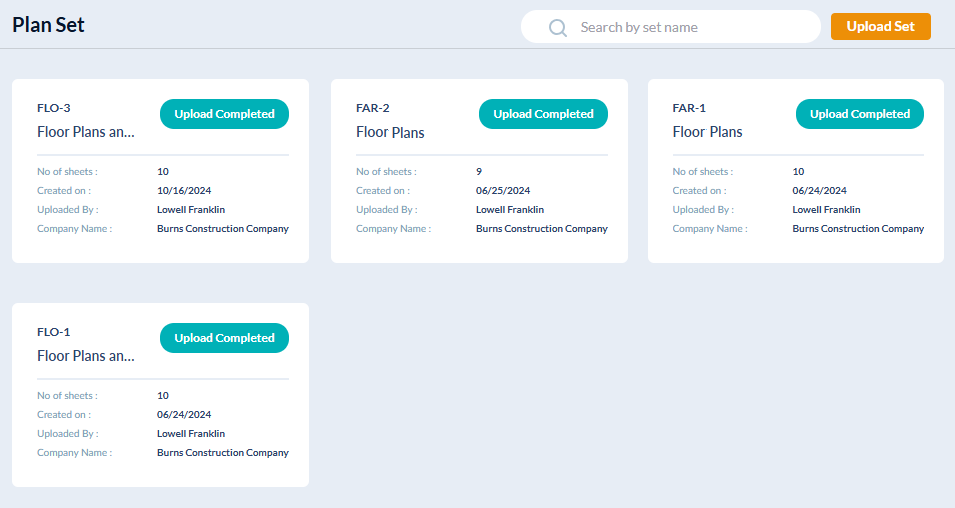
- Click on a set to view the plan sheets in it, add new sheets, and publish the set
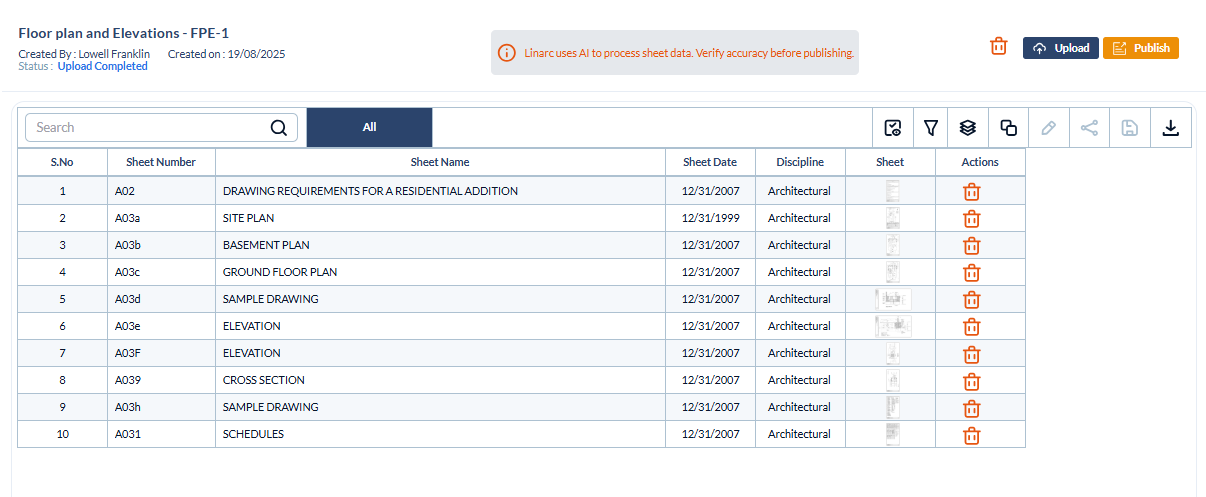
- Click on the field to enter missing data or edit auto-fetched data, and enter the details. You can use the Copy-Paste function using the keyboard shortcuts to clone or duplicate data in the cells and adjust them as required.
- Click 'Upload' to add new plan sheets or plan sets as PDF files.
- Once you are done, click the 'Publish' button at the top to save the sheets to the project
- If the plan set is no longer needed or uploaded inadvertently, click
 'Delete' at the top right to remove the draft
'Delete' at the top right to remove the draft
You can remove only those plans in the 'Draft' state, and cannot remove published sets.
Was this article helpful?
That’s Great!
Thank you for your feedback
Sorry! We couldn't be helpful
Thank you for your feedback
Feedback sent
We appreciate your effort and will try to fix the article