The checklists assigned to you are present in the 'Assigned To Me ', where you can review, complete, and submit them as you complete each task on-site. Once all items in the checklist are addressed, you can submit the checklist to the assignor. Submitted checklists are time-stamped and can be downloaded as PDFs from the web for future reference and compliance audits.
- Submit completed safety checklists directly from the Linarc OneApp on your mobile device for streamlined processing.
- Once submitted, the checklist is routed to the designated assignor for review and acknowledgment.
- If your signature is saved in your profile, it will be automatically applied during submission. Alternatively, you can add a hand-drawn signature directly before submitting the checklist.
To access and complete the checklist assigned to you
- Ensure that you have opened the Boards screen of the Checklist module. If not:
- Open the Checklist module for the project in the Linarc OneApp.
- Go to the 'Assigned to Me' tab and tap the tile to open the checklist
- Tap the tile to open the checklist.
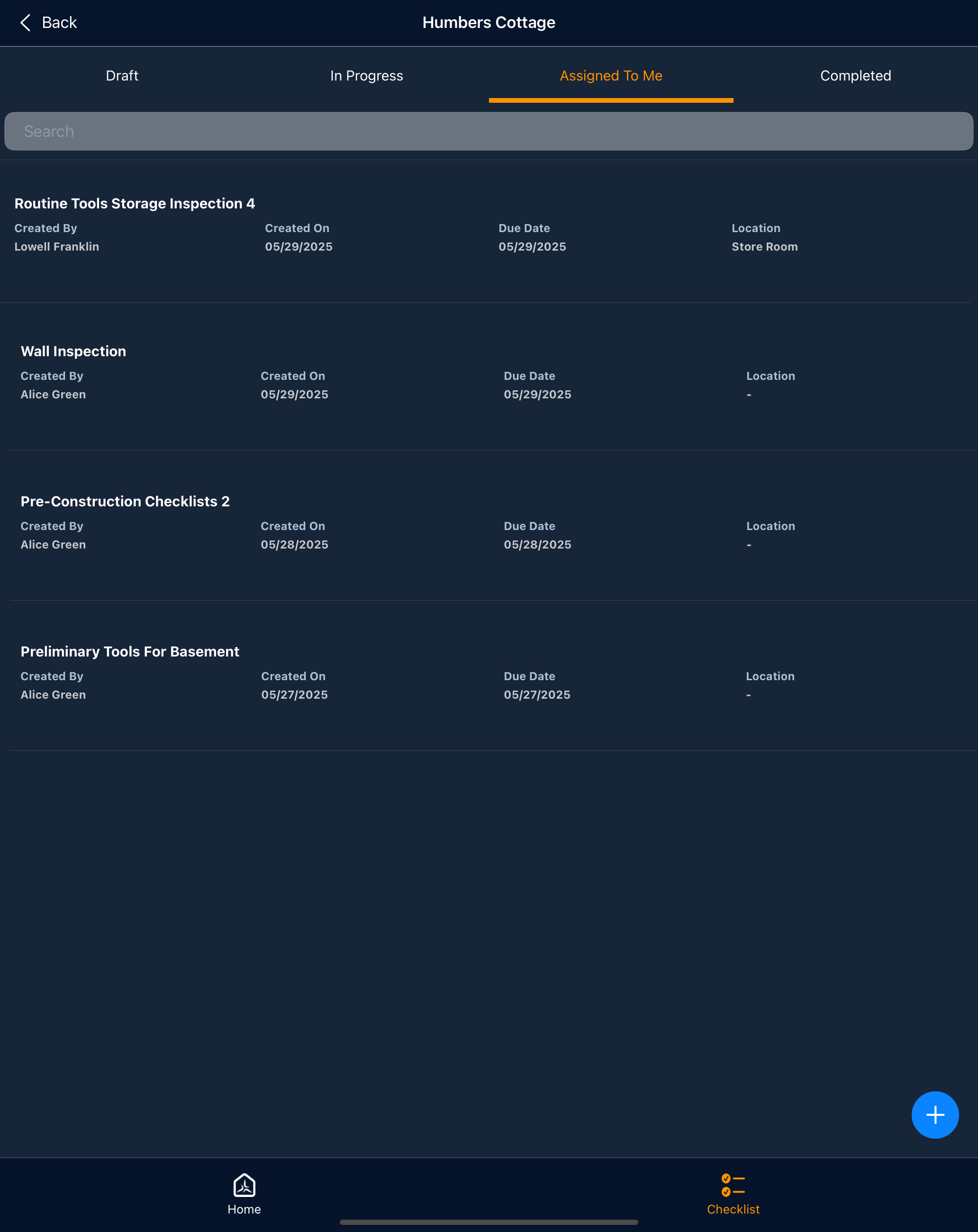
- You can open and complete the sections in any order.
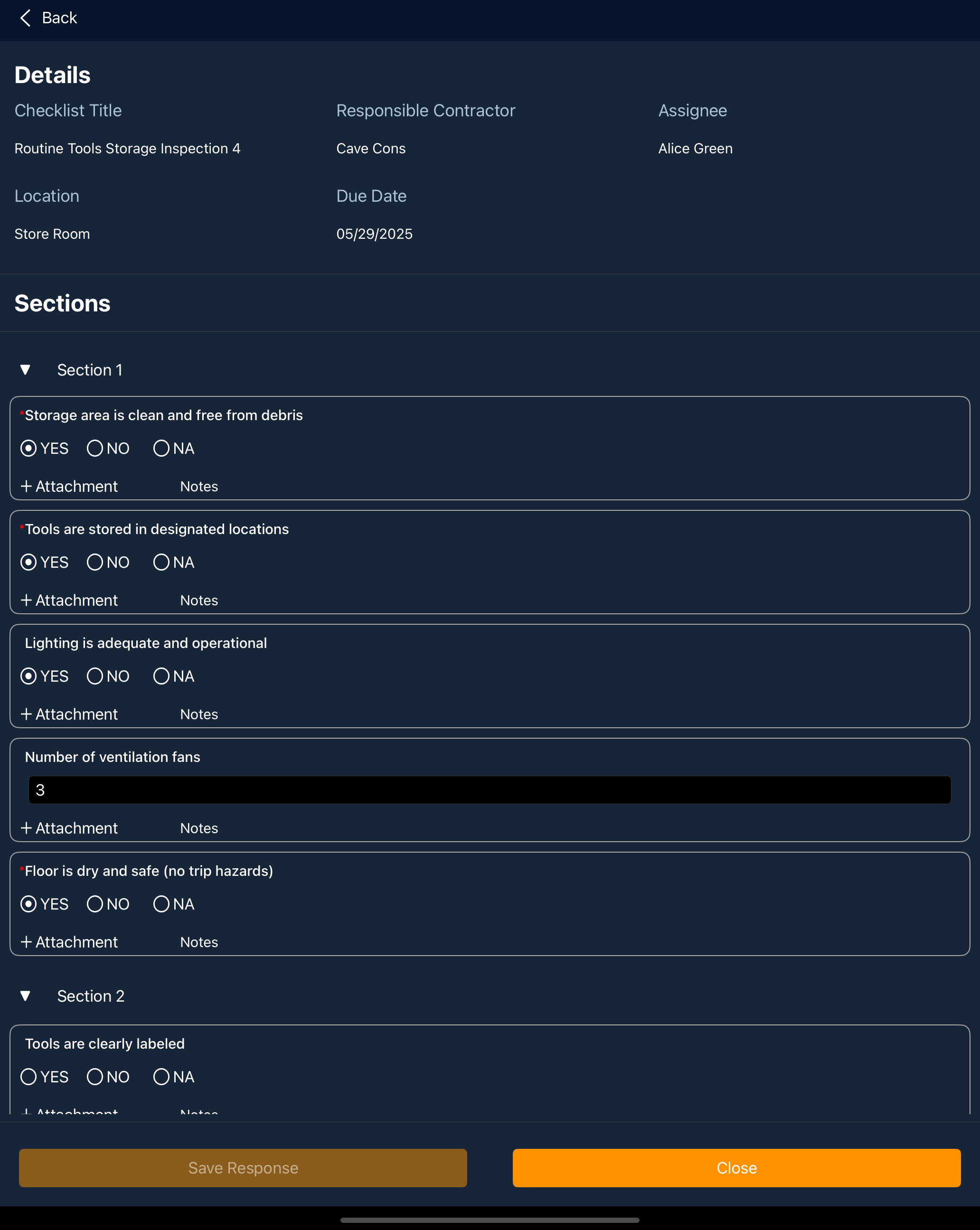
You can add supporting attachments, notes/comments to your responses.
- Tap '+ Attachments' at the bottom left of the field to add attachments like photos, images, and/or other document files to your response.
- Once all relevant items are completed, click "Save Response" to forward the checklist to the creator for review.
The confirmation dialog appears with your signature. If you haven't registered your signature to your user profile yet, you will be prompted to add your signature. You can also remove the already registered signature and add a new hand-drawn signature before submitting the checklist.
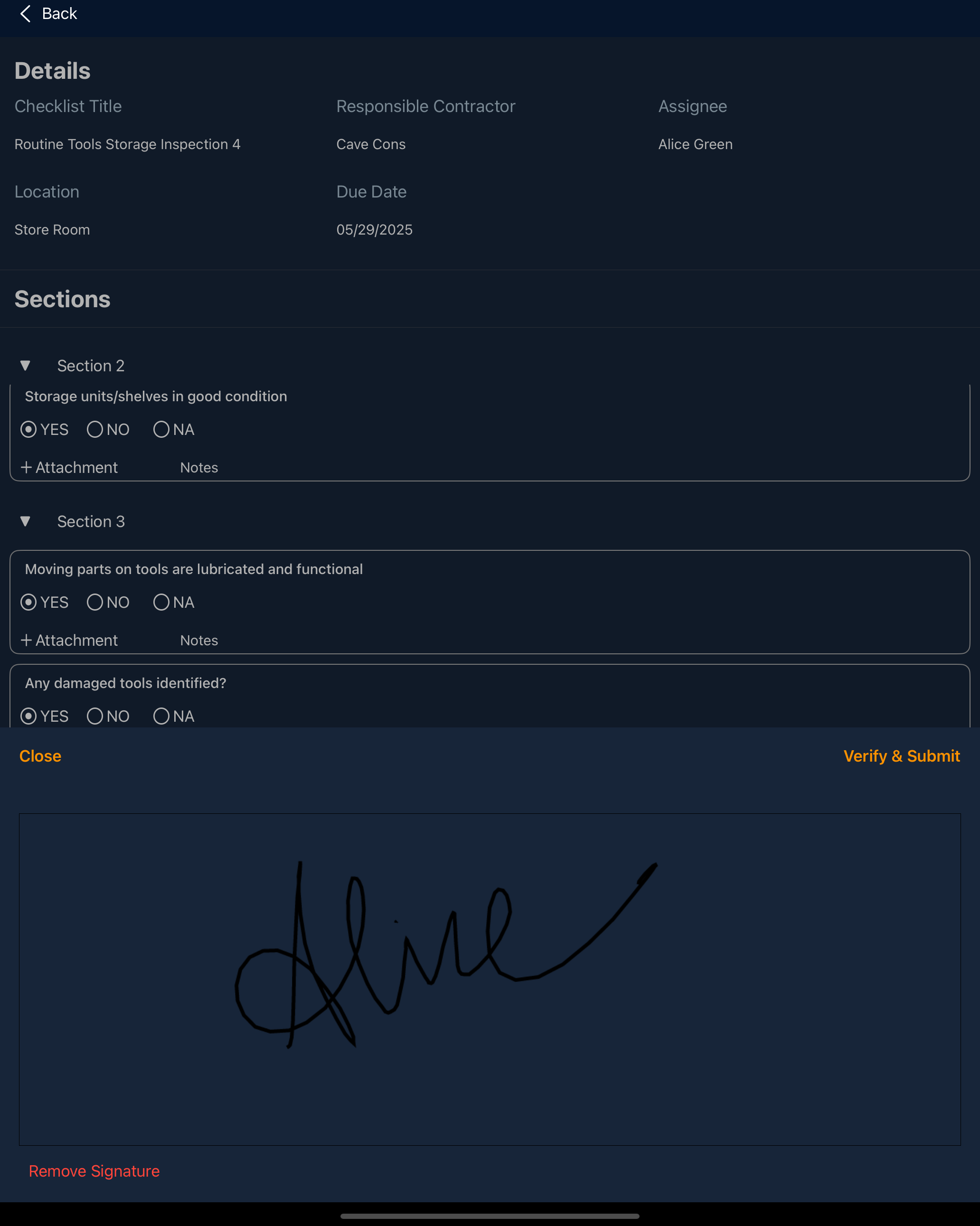
- Click 'Verify & Submit' to forward your checklist to the assignor
Was this article helpful?
That’s Great!
Thank you for your feedback
Sorry! We couldn't be helpful
Thank you for your feedback
Feedback sent
We appreciate your effort and will try to fix the article