The 'Onsite' tab shows all field crewmembers assigned to the project and their current status on the field. The site superintendents and the foremen can view their details and the time spent by the members on each task they were working on.
To view the crew members
- Open the 'Crew' module
- Ensure that the 'Onsite' tab is open
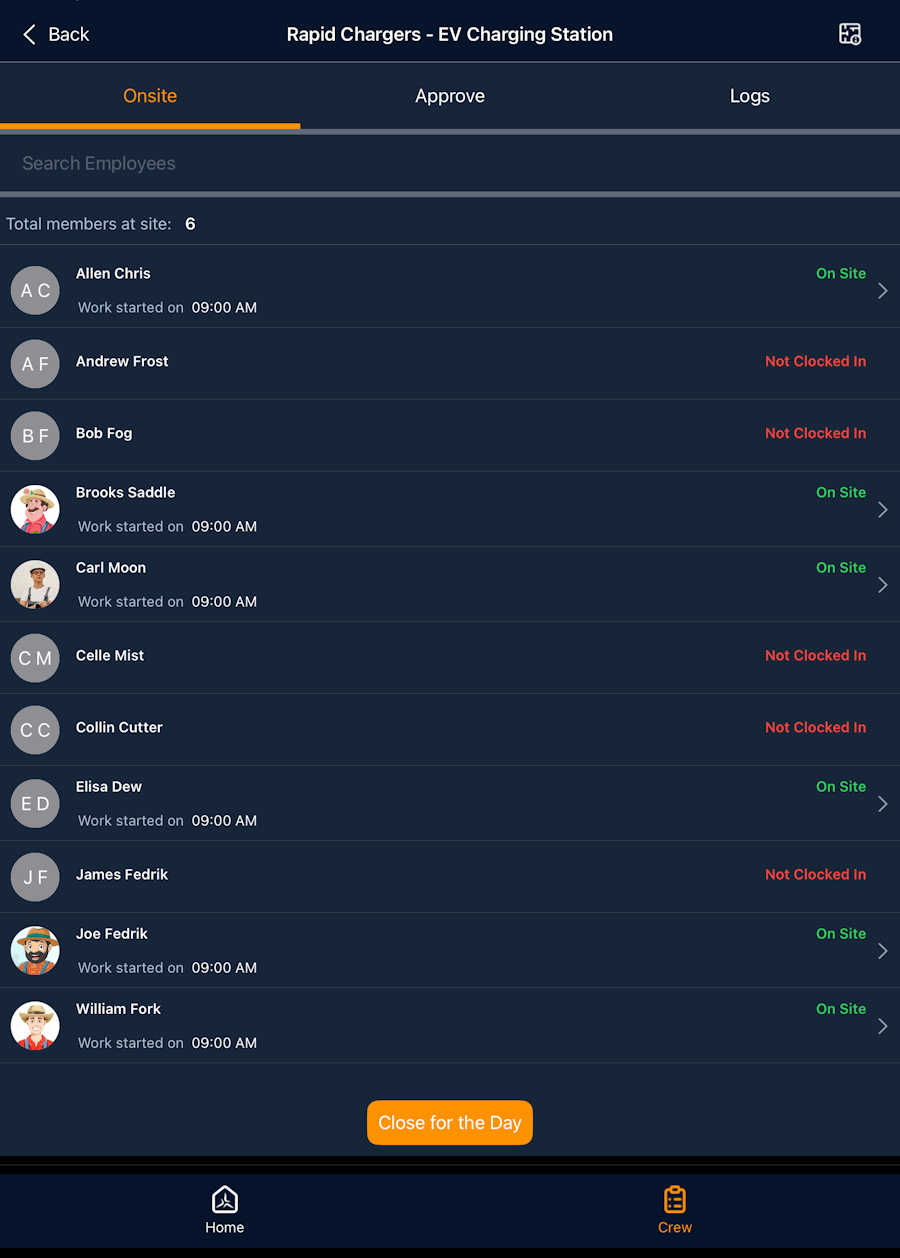
Each crew entry shows the name, whether the crew member is present on the site or not, their reporting time, and the total time spent on tasks so far:
- On Site - The crew member is on the site and carrying out an assigned task.
- Clocked Out - The crew member has shown up for the day and is currently not carrying out any task.
- Not Clocked In - The crew member has not shown up for the day yet.
- Use the 'Search' bar at the top to search for the crew member to view.
- Tap an 'Active' or 'Clocked Out' crew member to view the tasks they have worked on, so far.
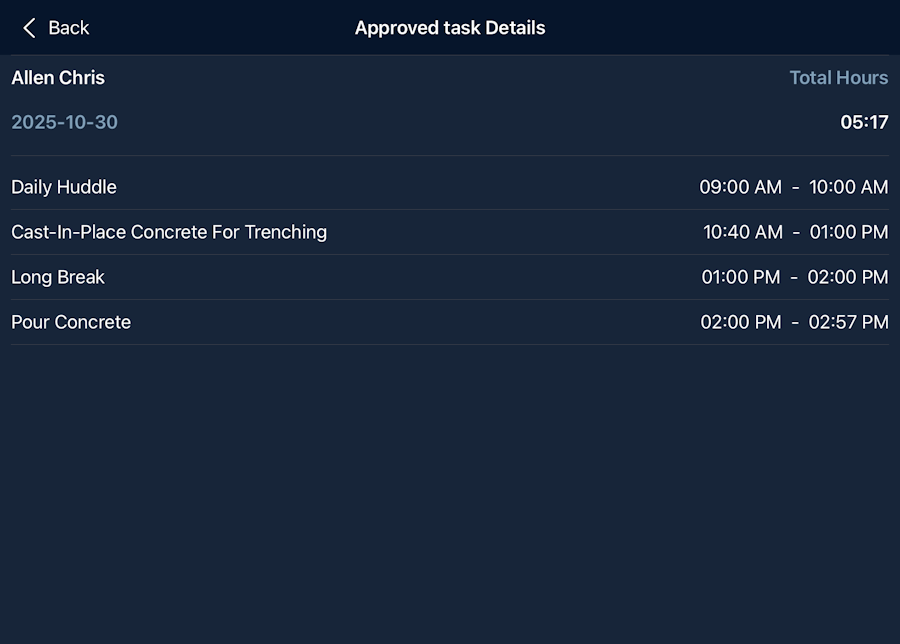
The details pane contains the total hours the crew member has worked so far in the current day and the list of tasks and breaks with their start and end times. The list only shows the tasks from which the crew member has clocked out and does not show the task under current execution.
Was this article helpful?
That’s Great!
Thank you for your feedback
Sorry! We couldn't be helpful
Thank you for your feedback
Feedback sent
We appreciate your effort and will try to fix the article