You will receive an invitation email, once your organization adds you as their employee, on their Linarc account. The mail contains your username and an activation link to access your project management portal. The project management portal lets you:
- Manage the projects assigned to you.
- Add new projects to manage depending on your company policies.
An example is shown below:

- Click the ‘Request OTP’ link
You will be taken to the email verification page:

You will receive an email with an OTP to verify your email account.
- Enter the OTP on the verification page.
- Click 'Submit.'
You will be taken to the password reset page.

- Type your preferred password.
- Choose a password that could not be easily guessed and as a combination of upper and lower case letters, numerals, and special characters.
- Retype the password for confirmation.
- Click 'Change password'
You will receive a third email with your username. Note down your username.
The login page opens on your browser:

- Enter your username as given in the mail and the password you set.
Your projects overview console opens with the list of your projects. This includes the projects to which you are the primary project manager and those in which you are a team member:
You can view and access the projects assigned to you and add your new projects to Linarc, depending on your role.
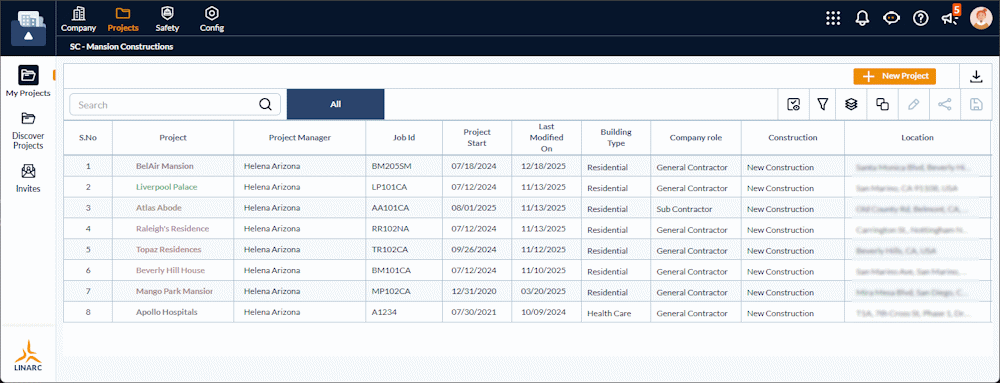
- Click on the name of a project to open its details and manage it:
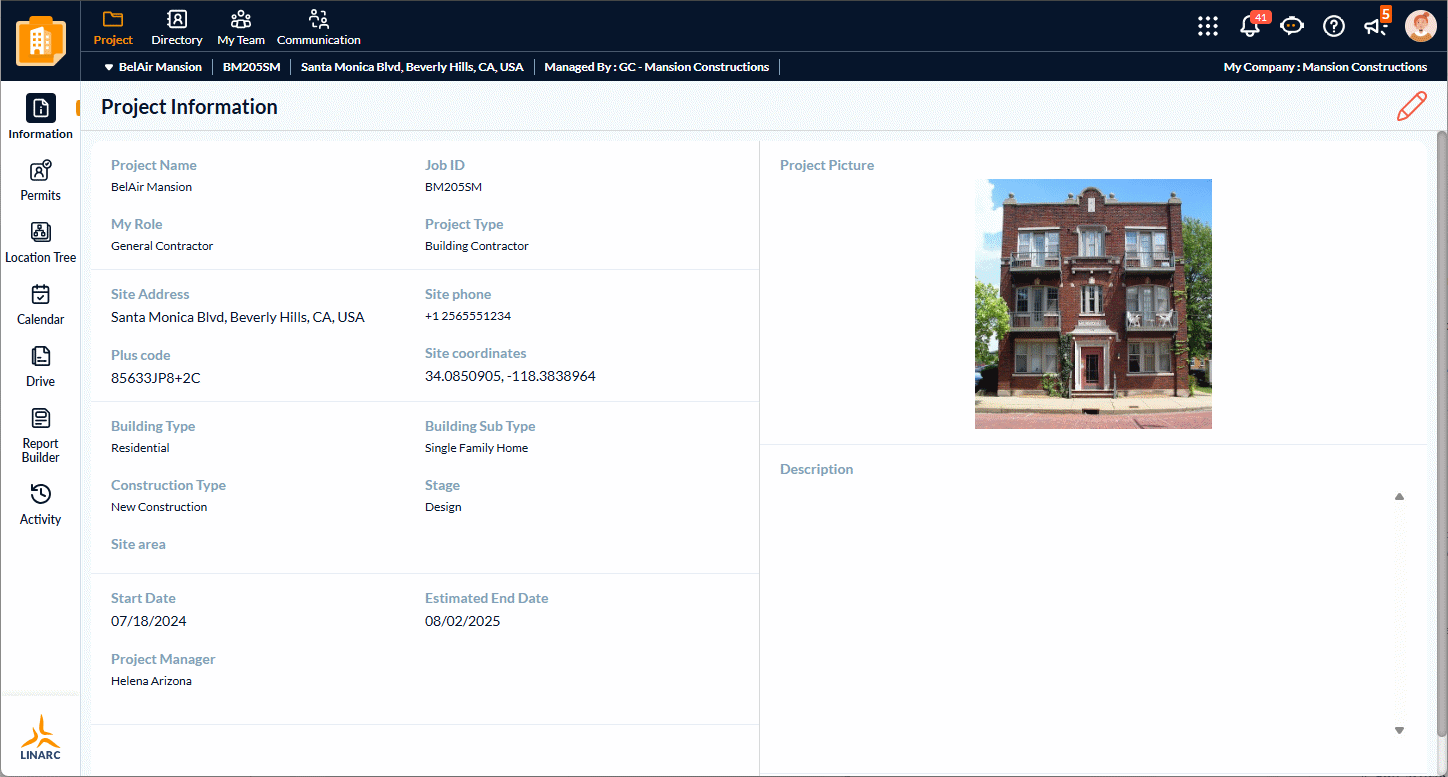
- Click the app launcher
 to navigate to various modules.
to navigate to various modules. - The options on the left of each module screen provide you access to the respective feature in the module
See the following sections to know more:
Was this article helpful?
That’s Great!
Thank you for your feedback
Sorry! We couldn't be helpful
Thank you for your feedback
Feedback sent
We appreciate your effort and will try to fix the article