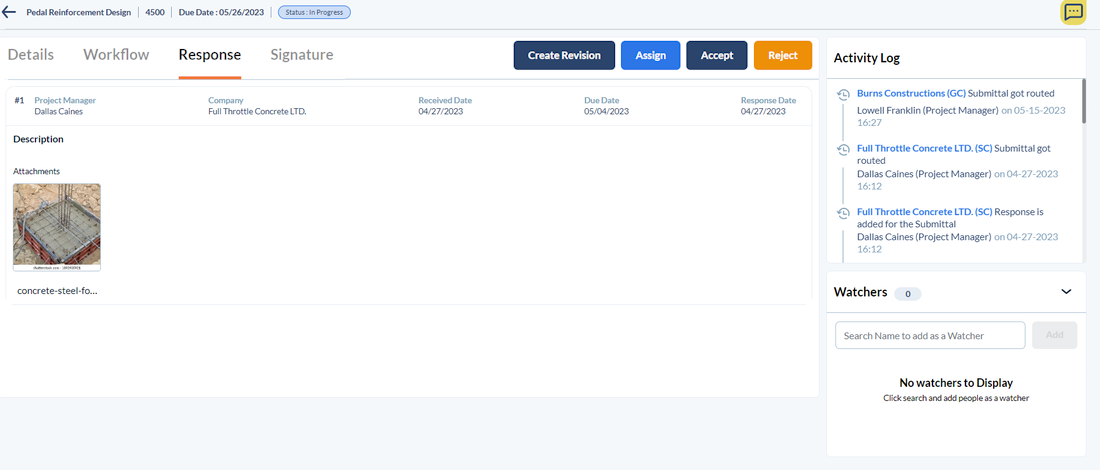- 1 Minute to read
Approve or reject a submittal
- 1 Minute to read
The requestor or the stakeholder assigned to approve a submittal has the ability to accept or decline a submittal once it has been forwarded after adding a response and revisions, if any.
To approve or reject a submittal
- Click the notification to open the submittal
- Alternatively:
- Click 'Submittals' on the top.
- Select 'Boards from the options on the left.
The ' All Submittals' screen shows the project submittals under different stages. The 'Submitted' column shows the submittal items awaiting approval. The items that are awaiting your response are indicated with the tag 'You' in blue.
- Click on the submittal to open
The submittal details screen shows the details of the submittal request.
- Click the 'Responses' tab.
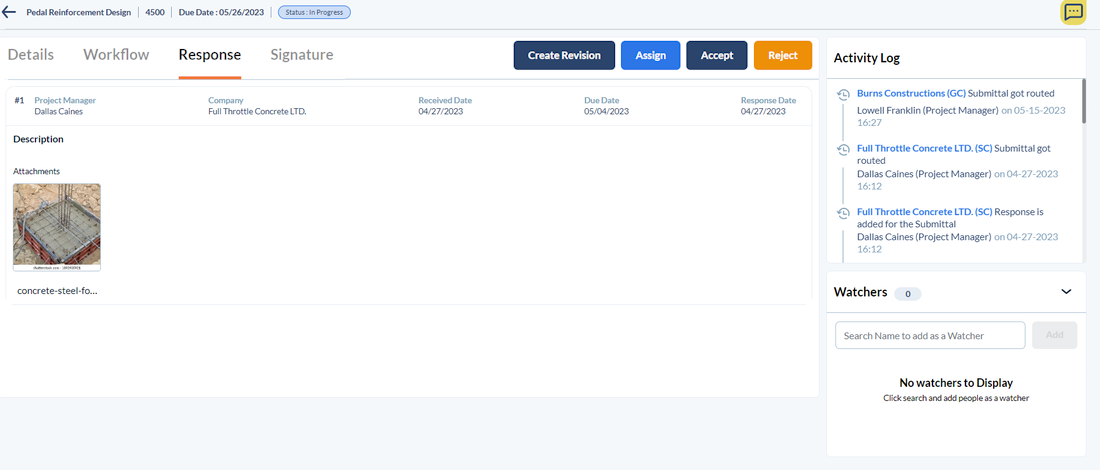
You can click the buttons on the top right to perform the respective actions to give your decision on the submittal.
- Accept - Approve the response and close the submittal.
- Reject - Decline the response and close the submittal.
- Assign - Forward the submittal to your subordinate staff.
- Create Revision - Request a new response or updated response for the submittal. You can instruct the responder by adding a revision note to get the new version of the submittal response.
You can download a copy of the submittal in PDF format. See view completed submittals for more guidance on this.