- 2 Minutes to read
Add/remove/edit budget line items
- 2 Minutes to read
The budget module allows you to add more line items, add child-line items, edit the values, and remove unwanted line items from a saved budget at any time until it is locked and published.
You can lock your project budget to protect it from any accidental changes. Once locked, you cannot make any edits. Any additions to the budget can only be made through change orders.
- Click 'Budget' > 'Project Budget' to view the uploaded budget:

Use the links below to jump to the task you need help with:
Add a new line item
- Click the
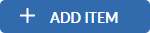 button at the top right.
button at the top right.
A new blank line adds at the bottom of the table.
- Enter the values for the fields as explained on the previous page, except for:
- Cost Code - Click inside the cell and choose the code from the 'Company Task Codes' pop-up.
- Type of calculation - Click inside the cell and choose the option from the drop-down.
- Click the 'Save' button at the top right to add the line to the project budget.
Add a sub-line item
You can create child-level line items for the break-up of work into sub-jobs and distribute the costs of the parent task to the child-level tasks.
- Right-click on the parent row.
- Choose '+ Add Sub-Item' from the options.
A blank child row is added below the parent row.

- Enter the values for the fields in the new row as explained on the previous page, except for:
- Cost Code - Click inside the cell and choose the code from the 'Company Task Codes' pop-up.
- Type of calculation - Click inside the cell and choose the option from the drop-down.
- Click the 'Save' button at the top right to add the line to the project budget.
- Repeat the process to add more sub-line items
Edit line items
You can edit cost codes, task names, and values in any field in the budget until it is locked. This is helpful to correct any typographical errors, revision of budget amounts, etc.
To edit a line item
- Open the project budget.
- Click the
 icon in the 'Action' column of the line to edit.
icon in the 'Action' column of the line to edit. - Directly click on the value and make your changes.
The example below shows editing a cost code:

- Click the
 icon to save your changes
icon to save your changes
Remove unwanted items
You can remove parent or child-level items from the budget. When you remove a child-level item, the cost values of the parent are auto-updated accordingly.
- Click the 'Edit' button.

- Click the
 button to remove the line item.
button to remove the line item.


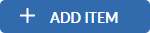 button at the top right.
button at the top right.
