Set up Geofence and Site Access
- 1 Minute to read
Set up Geofence and Site Access
- 1 Minute to read
Article summary
Did you find this summary helpful?
Thank you for your feedback
The Site Access screen shows the site location on a map. Project managers can set up a geofence around the site and define the site access.
- The geofence defines the boundary within which your crew members should be during their working hours.
- The digital timecard records accept the in-time and the other time card entries made by the crew members only if they are within the geofence.
- If a worker is away from the geofence for more than a specified period, he/she will be clocked out. They have to resume the clock once they re-enter the geofence.
- The site access defines the entry/egress points of the site for crew/equipment entry, material deliveries, etc.
- The plus code and the site coordinates are created for the site based on the site access location.
To set up the geofence and the site access
- Click the 'Site' tab on the top and choose 'Site Access' on the left
The site is shown on the map with a default geofence and site access:
- Click
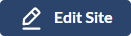 at the top right.
at the top right.
.jpg)
Note:
You cannot change the site location once the project starts.
Set up Geo-fence
There are two options:
- Click the 'Circle' or 'Rectangle' to create the geofence with standard shapes. The geofence is added with a standard size.
- Use the handles at the edges of the geofence to resize it to the exact dimension needed.
- Click the 'Shape' and draw a geofence of a custom shape around the site.
.png)
Set up site access
- Click the 'Access' button
- Click on the location where you want to set the site access
- Drag the blue pin to the exact spot
- Click the 'Save Site' button for your settings to take effect.
Was this article helpful?


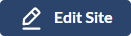 at the top right.
at the top right.