- 2 Minutes to read
Miscellaneous Expenses
- 2 Minutes to read
The 'Other Cost' interface lets you record the payment transactions of miscellaneous expenses for each executed task in the project. This includes any salaries for temporary workers, rents for temporary accommodation, and other ad-hoc expenses.
You can enter the amount every time you make a payment, with details like the task, the expense category, purpose, etc., and also upload attachments like a PDF file of the invoice or the receipt. The system decrements the amount paid every time from the total budget for other expenses for the task and shows the remaining amount per your estimate. This helps you monitor the variance of the actual expenses from the estimated other costs and plan the future expenses to complete the tasks within the budget. The details are used for various statistics and key performance indicators displayed on the dashboards.
The 'Other Cost' interface
- Open the project management console of the project
- Click 'Budget' on the top
- Hover your mouse over 'Overhead & Others' on the left and select 'Others' from the options

The 'Other Cost' interface shows a chronological list of miscellaneous payments you made for various tasks.

- Invoice Date - The date of the payment.
- Task Code - The cost code of the task item for which the expense occurred.
- Task Name - The label of the task as in the contractor schedule.
- Planned ($) - The total estimated overhead cost for the task item
- Actual ($) - The amount of money paid to the vendor in that instance.
- Remaining ($) - The amount remaining under the head 'Others' for the task in the estimate.
- Attachments - Supporting documents like the PDF version of the invoice, bill or receipt, images of the material, etc. Click on the icon to view and download attachments.
Search and Filter options - Use the Find, Filter, and Table customization options on the right to search, filter, add/remove columns, etc. See Search, Filter, Column Customization, and Table Views for guidance on this.
Add a miscellaneous cost entry
- Navigate to the 'Other Cost' screen
- Click the
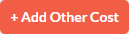 button at the top right
button at the top right
The 'Add Other cost' interface shows the list of your scheduled tasks and the amounts allotted under the head 'Others' in your estimate.

- Task Code - The cost code of the task item.
- Task Name - The label of the task as in the contractor schedule.
- Progress - The completion status of the task
- Planned cost - The total amount allotted under the head 'overhead' for the task item
- Actual Cost - The total amount of overhead expenses incurred so far for the task
- Click the
 button in the row of the task to add an overhead expense item.
button in the row of the task to add an overhead expense item.

- Enter the details of the payment made:
- Type - Choose the category of the purpose of the payment.
- Description - Briefly explain the purpose of the payment. Use the options at the top to format your text.
- Cost - The amount of money paid
- Date - Use the calendar to enter the date on which the payment was made
- Attachments - Click the '+' button and upload the supporting documents like the PDF version of the invoice, bill, or receipt.
- Click 'Done'
The 'Total Cost' value for the task item is updated for the entered amount.
- Click 'Back' at the top right to return to the 'Other Cost' interface.
The payment entry is added to the chronological list. Repeat the process to add more miscellaneous expenses.


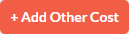 button at the top right
button at the top right button in the row of the task to add an overhead expense item.
button in the row of the task to add an overhead expense item.